How do I set up my bank account as a payment method?
Our Fitness Business Management Software supports using a bank account as a payment method.
This guide provides a step by step walkthrough of how to add a bank account as a payment method for your account.
1. Click on your profile picture.
Click on your profile picture.
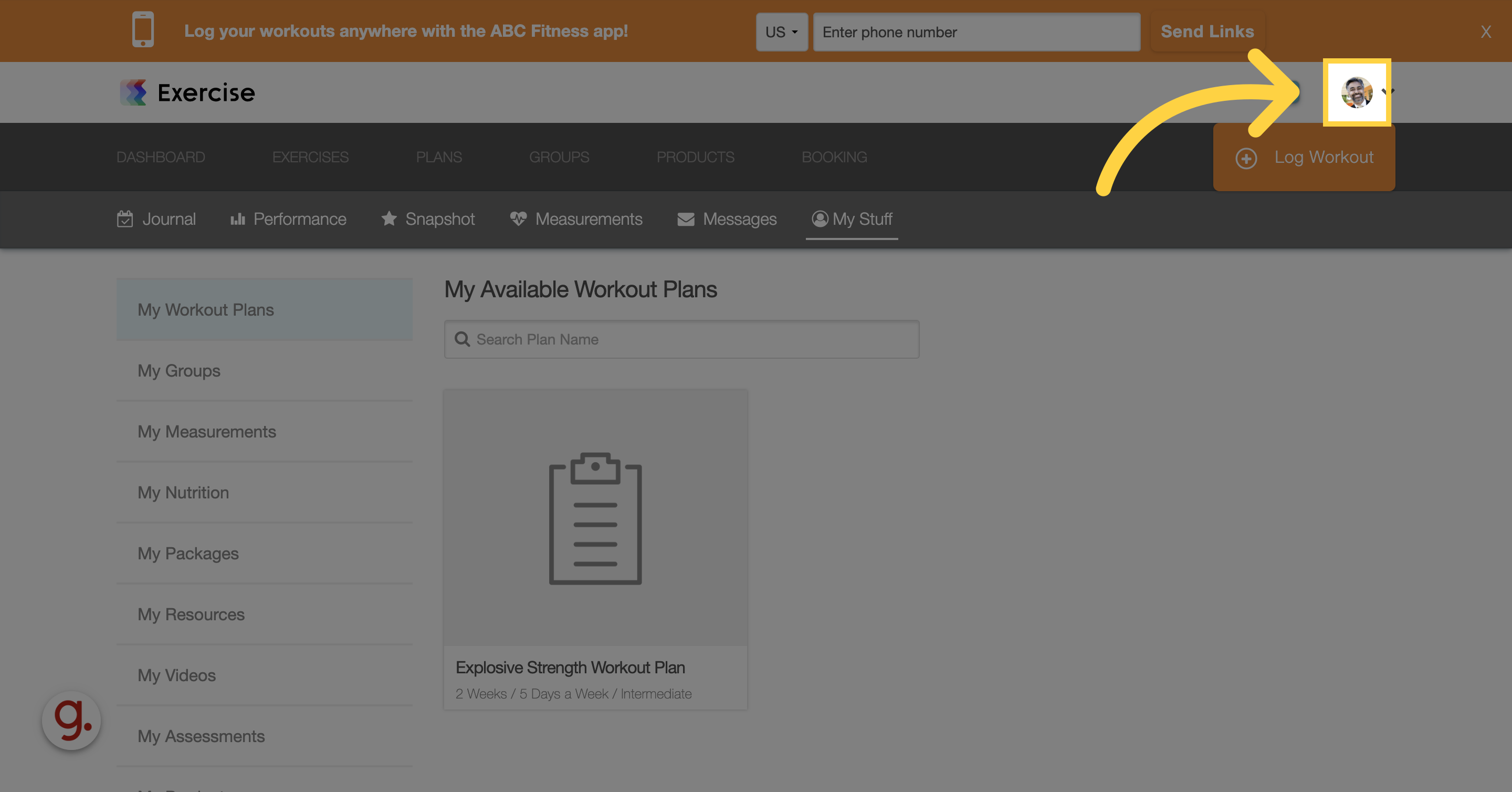
2. Click “Billing Information”
Click the Billing Information link.

3. Click “Manage or Verify Bank Account”
Click the “Manage or Verify Bank Account” button to connect to your account.

4. Click the button to add a new bank account.
Click the button to connect to your bank account.

5. Click “Agree and continue”
Choose the “Agree and continue” option

6. Find your bank and sign in to your account.
Find your bank, then log in to your account.

7. Select the account you want to add as a payment method.
Choose the account that you want to use as a payment method.

8. Click “Connect account”
Click the “Connect account” button to confirm.

9. Click “Not now” to skip saving your account with Link.
Click “Not Now” to skip creating a Link account.

10. Click “Done” to confirm and save your settings.
Click on the “Done” button.

11. Take a moment to review any outstanding bank payment agreement(s).
Take a moment to review any outstanding bank payment agreements.

12. Click “Accept”
Once you’re ready, you can click the Accept button.

13. Click the “X” icon
Click the X icon to close the pop-up window.

Once your account is verified, you’ll see it as an available payment method at Checkout.